
Remember the last time you had to explain your entire project context to an AI assistant? The back-and-forth, the copy-pasting, the constant "as I mentioned earlier" moments that made you wonder if AI was actually saving you time?
Well, Anthropic just flipped the script.
Yesterday's announcement of Claude AI Connectors isn't just another feature drop. It's the moment AI assistants stop being glorified chatbots and start becoming actual members of your team. With one click, Claude can now see your Asana tasks, read your Gmail, access your Notion docs, and even create designs in Canva.
But here's what really matters: this changes how you work, not just how you chat.
What Are Claude AI Connectors?
Claude AI Connectors are direct integrations that let Claude access your actual work tools and data. Think of them as secure bridges between Claude and the apps you use every day. No more screenshots. No more copy-paste marathons. No more explaining your project structure for the fifteenth time.
The feature launched on July 14, 2025, transforming Claude from an AI that knows a lot about the world into an AI that knows a lot about your world.
Here's the kicker: these aren't just read-only connections. Claude can search, analyze, create, and even take actions in many of these tools. It's like giving your smartest colleague access to your workspace, except this colleague never sleeps, never forgets, and processes information at superhuman speed.
The Models Behind the Magic
Claude AI Connectors work with both of Anthropic's latest models:
Claude Opus 4
The powerhouse model designed for complex, long-running tasks. Perfect for multi-step workflows that require deep reasoning across multiple connected tools. If you're orchestrating complex projects or need sustained analysis across your entire tech stack, Opus 4 delivers unmatched performance.
Claude Sonnet 4
The balanced performer that offers superior speed with impressive capability. Ideal for quick connector queries, real-time collaboration, and day-to-day productivity tasks. Sonnet 4 responds faster while still maintaining the intelligence needed for meaningful work.
How to Set Up Claude AI Connectors
Setting up Claude AI Connectors takes about 30 seconds per tool. Here's exactly how:
Step 1: Access the Connectors Directory
Open Claude and look for the Connectors button in your sidebar. Can't find it? Head directly to claude.ai/directory. You'll see two tabs: "Web" for cloud services and "Desktop extensions" for local applications.
Step 2: Choose Your First Integration
Start with the tool you use most. For most people, that's either Gmail or Notion. Click the plus (+) icon next to your chosen tool.
Step 3: Authenticate and Authorize
Claude will redirect you to the service's authentication page. Log in with your usual credentials. You'll then see a permissions screen showing exactly what Claude can access. Review carefully, then authorize.
Step 4: Test the Connection
Back in Claude, try a simple request like "Show me my latest Gmail messages" or "List my Notion pages from this week." If Claude responds with your actual data, you're golden.
Pro Setup Tips:
- Start small: Connect one tool, get comfortable, then add more
- Check permissions: Only grant access levels you're comfortable with
- Use workspace accounts: For team tools, use your work login, not personal
- Enable selectively: You can turn connectors on/off anytime
Complete List of Claude AI Connector Tools
Let me break down every available connector and what it actually does:
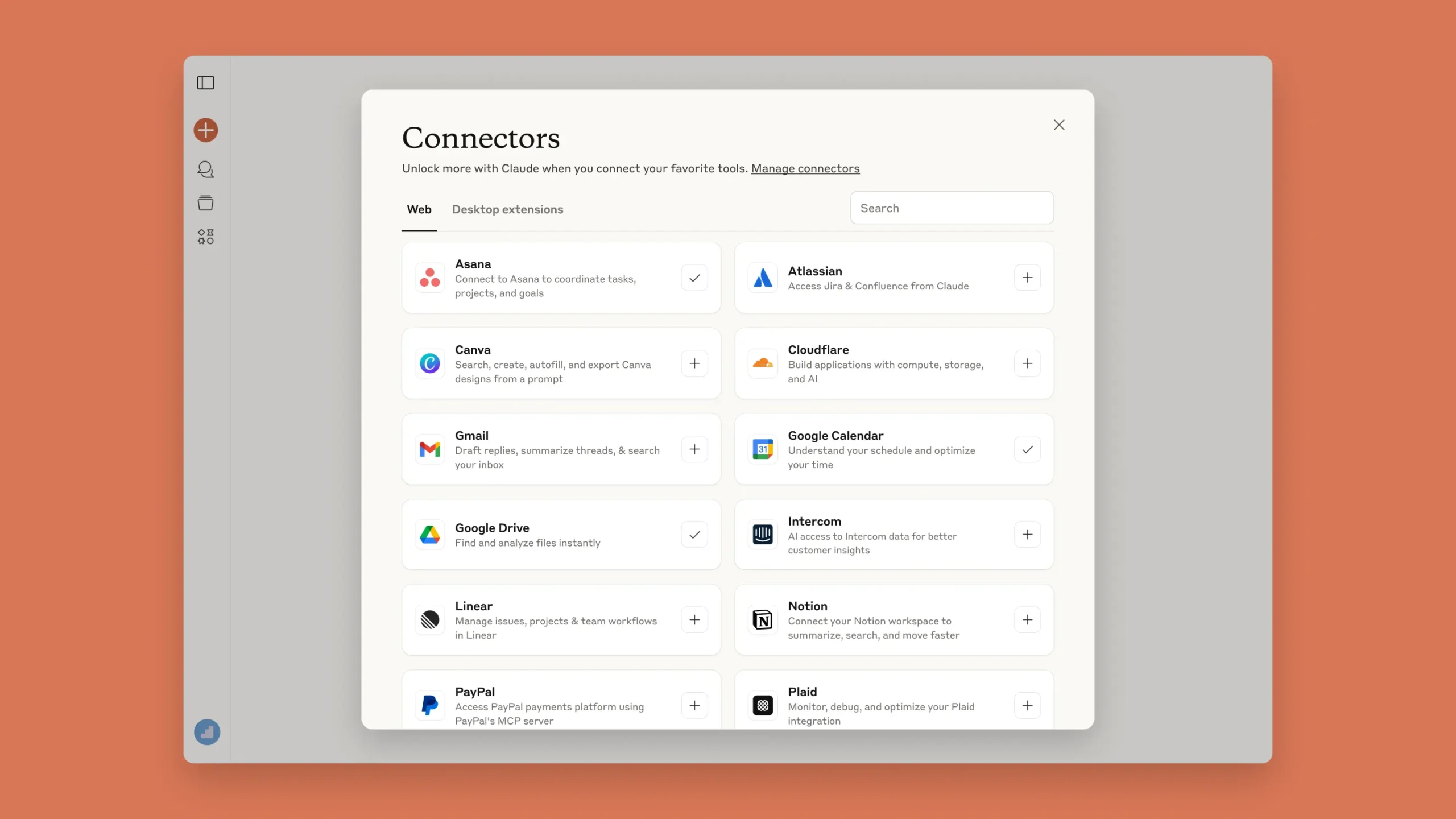
Communication & Collaboration
Gmail
What it does: Searches emails, drafts replies, summarizes threads
Best for: "Find all emails about the product launch and list the action items"
Power move: "Draft replies to all pending client emails based on our standard templates"
Google Calendar
What it does: Reads your schedule, finds free time, optimizes meetings
Best for: "Find 2-hour blocks for deep work next week"
Power move: "Analyze my meeting patterns and suggest which recurring meetings could be emails"
Intercom
What it does: Accesses customer conversations and support data
Best for: "What are customers saying about our new feature?"
Power move: "Identify the top 10 customer pain points from this month's conversations"
Project Management
Asana
What it does: Manages tasks, tracks projects, coordinates team work
Best for: "What's blocking our Q4 launch?"
Power move: "Create a dependency chart for all tasks due this sprint"
Linear
What it does: Tracks issues, manages sprints, handles engineering workflows
Best for: "Summarize what we shipped last sprint"
Power move: "Generate release notes from completed Linear tickets"
Atlassian (Jira & Confluence)
What it does: Manages complex projects and documentation
Best for: "Find all critical bugs without documentation"
Power move: "Match Jira tickets to their Confluence specs and identify gaps"
Content & Knowledge
Notion
What it does: Searches workspace, creates pages, organizes information
Best for: "Find everything we've documented about our API"
Power move: "Create a knowledge graph of how our Notion pages connect"
Google Drive
What it does: Searches files, analyzes documents, finds information
Best for: "Where's the latest marketing strategy doc?"
Power move: "Compare all versions of our pitch deck and highlight what changed"
Design & Creative
Canva
What it does: Creates designs, searches templates, exports graphics
Best for: "Create social media posts for our blog article"
Power move: "Generate a week's worth of Instagram content using our brand kit"
Figma (Desktop extension)
What it does: Accesses designs, converts to code, analyzes layouts
Best for: "Turn this Figma component into React code"
Power move: "Audit our design system for inconsistencies"
Claude AI Connectors join a growing ecosystem of AI productivity tools that are revolutionizing how we work. Whether you're looking for time management solutions, scheduling automation, or workflow optimization, the combination of Claude's intelligence with your existing tools creates unprecedented possibilities for productivity enhancement.
Claude AI vs ChatGPT Integrations
Let's address the elephant in the room. How do Claude AI Connectors stack up against ChatGPT's plugins?
| Feature | Claude AI Connectors | ChatGPT Plugins |
|---|---|---|
| Architecture | Open-source MCP protocol | Proprietary plugin system |
| Integration Depth | Deep, actionable integrations | Often surface-level |
| Setup Speed | One-click connection | Browse store, install, configure |
| Context Persistence | Maintains context across tools | Limited cross-plugin context |
| Number of Integrations | Growing (15+ at launch) | Hundreds available |
When to Choose What
Choose Claude AI Connectors when:
- You need deep integration with core work tools
- You want persistent context across multiple apps
- Speed and reliability matter more than variety
- You're working with sensitive business data
Stick with ChatGPT plugins when:
- You need niche or specialized integrations
- You're experimenting with many different tools
- You prefer a larger ecosystem
- You're already deeply embedded in the OpenAI ecosystem
Real-World Claude AI Connector Workflows
Theory is nice, but let's see what Claude AI Connectors can actually do in practice.
Workflow 1: The Monday Morning Catchup
Every Monday, marketing manager Sarah runs this workflow:
"Check my Gmail for any urgent weekend emails, review my Calendar for the week, pull project updates from Asana, and create a Notion page with my weekly priorities"
What used to take 45 minutes now takes 5. Claude doesn't just list information—it synthesizes it, identifies conflicts, and suggests focus areas.
Workflow 2: The Sprint Retrospective
Engineering lead Marcus revolutionized their retros:
"Analyze our completed Linear tickets from Sprint 47, check Intercom for any customer issues related to our releases, review our Cloudflare error logs for new problems, and create a Confluence page with insights and action items"
The result? Data-driven retrospectives that actually drive improvement, not just discussion.
Workflow 3: The Content Production Pipeline
Content strategist Aisha automated her entire workflow:
"Take the blog post outline from Notion, research competitor content via web search, create social media graphics in Canva, and draft promotional emails in Gmail"
One prompt, four tools, complete content package ready for review.
Workflow 4: The Customer Success Deep Dive
CS manager Robert transformed how they handle accounts:
"For client TechCorp, find all Intercom conversations, check PayPal for their payment history, review their Asana project status, pull their usage data from our Google Sheets, and create a Notion page for our QBR"
Quarterly business reviews that used to take days of prep now happen in hours.
Workflow 5: The Design-to-Development Bridge
Full-stack developer Kim eliminated the design handoff dance:
"Take the new dashboard design from Figma, check our Linear tickets for implementation requirements, search Confluence for our component documentation, and generate the initial React components"
Design to code in minutes, not days, with all context preserved.
Troubleshooting Claude AI Connectors
Even the best tools hit snags. Here's how to fix common issues:
"Claude can't see my data"
Fix: Check your authentication. Many tools have session timeouts. Disconnect and reconnect the integration. Also verify you have the right permissions in the tool itself.
"Responses are slow"
Fix: Some connectors need to fetch lots of data. Try more specific requests. Instead of "Show all my Notion pages," try "Show Notion pages modified this week about marketing."
"Getting permission errors"
Fix: Claude respects your tool's permission model. If you can't access something normally, neither can Claude. Check with your admin if you need elevated access.
"Connector won't authenticate"
Fix: Clear your browser cache, disable ad blockers temporarily, and ensure you're using a supported browser. Some corporate VPNs can interfere—try connecting from a different network.
"Data seems outdated"
Fix: Most connectors cache data briefly for performance. If you need real-time data, explicitly ask Claude to "fetch the latest" information.
Claude AI Connector Pricing & Plans
Let's talk money. Here's how Claude's connector access breaks down across the five pricing tiers:
Free
- ~50 messages per day
- Access to all desktop extensions
- Basic web search capabilities
- No web connectors
- Claude 3 Haiku model only
Pro
$17/month if billed annually
- 5x more usage than Free
- All web connectors
- Google Workspace integration
- Remote MCP servers
- Access to all Claude models
- Priority during high traffic
Team
$25/user/month if billed annually
- Everything in Pro
- More usage per user than Pro
- Shared team workspaces
- Admin controls
- Minimum 5 users
- Note: No Claude Code access
The Claude Max Plans: For Power Users
Launched in April 2025, the Max plans cater to professionals who need extensive Claude access:
Max 5x
5x more usage than Pro
- Everything in Pro
- ~225 messages per 5-hour session
- Higher output limits
- Early access to features
- Priority access always
- All connector features
Max 20x
20x more usage than Pro
- Everything in Max 5x
- ~900 messages per 5-hour session
- Maximum output limits
- Highest priority processing
- For continuous AI workflows
- Uninterrupted productivity
Enterprise
Minimum 70 users (~$60/user/month)
- Everything in Team
- 500K token context window
- SSO and domain capture
- SCIM provisioning
- Audit logs
- Google Docs cataloging
Understanding the Max Plans
Max 5x ($100/month) gives you 5 times the usage of Pro. Perfect for professionals who use Claude throughout their workday for complex multi-tool workflows. With approximately 225 messages per 5-hour session, you can maintain extended conversations with multiple connectors without hitting limits.
Max 20x ($200/month) provides 20 times Pro's usage - approximately 900 messages per 5-hour session. This is for AI-first professionals who live in Claude all day: researchers running continuous analysis, developers managing complex codebases, or consultants handling multiple client projects simultaneously.
Which Max plan fits you? If Claude is a key part of your workflow for 3-5 hours daily, Max 5x handles it comfortably. If you're using Claude continuously from morning to evening with heavy connector usage, Max 20x ensures you never hit a ceiling.
Key Plan Differences
| Feature | Free | Pro | Max 5x | Max 20x | Team |
|---|---|---|---|---|---|
| Monthly Cost | $0 | $17-20 | $100 | $200 | $25-30/user |
| Daily Messages | ~50 | ~216 | ~1,080 | ~4,320 | Higher than Pro |
| Web Connectors | ❌ | ✅ | ✅ | ✅ | ✅ |
| All Models | ❌ | ✅ | ✅ | ✅ | ✅ |
| Claude Code | ❌ | ✅ | ✅ | ✅ | ❌ |
Is It Worth It?
Let's be realistic about ROI: If Claude with connectors saves you 2 hours weekly, that's 8 hours monthly. At $75/hour, that's $600 in time value. Even Max 20x at $200/month delivers a 3x return. For most professionals, Pro at $20 pays for itself in under 20 minutes of saved time.
Security & Privacy Considerations
Before you connect everything, let's talk security.
What Claude Can Access
- Only data you can normally access
- Respects all existing permissions
- Cannot perform destructive actions without confirmation
- Cannot access data from other users (unless shared with you)
What Claude Stores
- Connection tokens (encrypted)
- Basic usage metrics
- No persistent storage of your actual data
- Conversation context (cleared after each session)
Best Practices
- Use work accounts for work tools
- Review permissions before authorizing
- Regularly audit connected tools
- Disconnect unused integrations
- Use team plans for better control
The Future of AI-Powered Work
Claude AI Connectors represent a fundamental shift in how we'll work with AI. We're moving from AI as a consultant (asks questions, gives advice) to AI as a colleague (accesses tools, takes action, delivers results).
What's next? Anthropic's MCP protocol is open source, meaning:
- More connectors are coming (Slack, Microsoft 365, Salesforce)
- Deeper integrations with existing tools
- Custom connectors for proprietary tools
- Cross-AI compatibility (imagine connectors working across different AI assistants)
As the AI productivity landscape continues to evolve, Claude AI Connectors position themselves at the forefront of workplace automation. Combined with other tools in the AI productivity ecosystem, they're creating a future where repetitive tasks vanish and creative work flourishes.
Your Next Steps
Ready to transform how you work? Here's your action plan:
- Today: Connect one tool you use daily. Try a simple task to get comfortable.
- This Week: Build your first multi-tool workflow. Start with two connectors working together.
- This Month: Identify your most repetitive tasks. Create Claude workflows to automate them.
- This Quarter: Share successful workflows with your team. Become the Claude champion who helps others level up.
The Bottom Line
Claude AI Connectors aren't just about making AI smarter—they're about making you more effective. When your AI assistant can see what you see and access what you access, the conversation changes from "let me tell you about my project" to "let's get this done."
The tools are here. The integrations work. The only question is: what will you build when your AI finally understands your world as well as you do?
Start small, think big, and remember—every workflow you automate today is time you get back tomorrow.
Ready to connect Claude to your workflow? Visit claude.ai/directory and start with just one tool. Web connectors are available for Claude Pro, Max, Team, and Enterprise users. Desktop extensions work for everyone.
Have a killer Claude workflow? Share it in the MCP Discord community and help others discover what's possible.
