
Quick Verdict
Napkin AI revolutionizes business visual creation, turning text into professional diagrams in seconds. After 30 days of testing, it's become an indispensable tool that saves hours weekly.
- ✓ 10x faster than PowerPoint
- ✓ No design skills required
- ✓ Professional results every time
Last month, I spent THREE HOURS trying to create a simple customer journey diagram in PowerPoint. Three. Whole. Hours. And you know what I ended up with? Five wonky boxes connected by crooked arrows that looked like my toddler drew them during a sugar rush.
That's when my colleague Sarah walked by, glanced at my screen, and said something that changed everything: "Why don't you just use Napkin AI?"
I'll be honest – I rolled my eyes. Another AI tool promising to revolutionize my workflow? Sure, Jan. But after wasting yet another afternoon fighting with shape alignment, I figured I had nothing to lose except maybe another three hours of my life.
Spoiler alert: This napkin ai review is about to save you from PowerPoint purgatory.
What is Napkin AI? (Or: How I Discovered My New Design Sidekick)
Picture this: You type "customer journey with 5 steps from awareness to purchase" and boom – you get a professional diagram that doesn't look like it was designed by someone who failed art class (guilty as charged).
Napkin AI is basically what happens when artificial intelligence decides to rescue us non-designers from ourselves. It's a web-based napkin ai text to visual tool that transforms your rambling descriptions into polished diagrams, flowcharts, and infographics faster than you can say "align to grid."
I stumbled upon it during what I call my "Great PowerPoint Meltdown of 2025." You know that moment when you're dragging boxes around for the fifteenth time, and they still won't line up properly? Yeah, that was me, contemplating whether throwing my laptop out the window would be covered under warranty.
The concept seemed almost too simple: paste your text (no prompts needed!), click the spark icon, get a visual. My inner skeptic was doing cartwheels. "There's no way it actually works," I thought. "It'll probably give me clip art from 1995."
Boy, was I wrong.
My 30-Day Testing Journey (Or: From Skeptic to Convert)
Day 1: First Impressions (May 23, 2025)
Signed up for Napkin AI with all the enthusiasm of someone going to the dentist. The interface loaded in my browser – clean, suspiciously clean. Like, "this-is-either-genius-or-useless" clean.
My first test? That customer journey diagram that had haunted my dreams. I pasted: "Customer journey with 5 steps: awareness, consideration, decision, purchase, loyalty."
Twenty seconds later, I had multiple design options staring back at me. Professional. Polished. Pretty.
I may have audibly gasped.
Day 7: The "Aha" Moment (May 30, 2025)
A week into my napkin ai review experiment, something clicked. I was preparing a presentation for a particularly picky client (you know the type – Comic Sans gives them hives).
Instead of my usual panic-design-redesign cycle, I simply copied a paragraph from my strategy document and pasted it directly into Napkin AI. No special formatting, no prompts – just straight copy-paste. The tool didn't just create a visual – it understood the concept and structured it logically.
That's when it hit me: I wasn't just saving time. I was actually creating better visuals than I ever could manually.
Day 15: Advanced Features Discovery (June 7, 2025)
Halfway through my testing, I discovered the Elastic Designs feature. Remember that complex 15-element flowchart I mentioned? The one that usually requires a PhD in PowerPoint-fu?
I threw everything at Napkin AI – process steps, decision points, feedback loops. The old me would have spent hours trying to make this readable. Elastic Designs? It automatically scaled and arranged everything. No overlapping text. No squished boxes. Just... perfection.
Even better? When I realized I'd forgotten two steps, I just edited the text and hit the Text-Visual sync button. The entire diagram reorganized itself instantly. No manual tweaking required.
I texted Sarah: "I think I'm in love with an AI tool. Is that weird?"
Her response: "Welcome to the club."
Day 30: Final Thoughts (June 22, 2025)
One month later, and I've become that person. You know, the one who evangelizes about their favorite tool at every opportunity. Sorry, not sorry.
My PowerPoint usage has dropped by roughly 90%. My blood pressure has returned to normal levels. And my presentations? They look like I hired a designer.
The web-based nature means I can access it from any computer – no software to install, no version conflicts, just log in and create.
Feature Deep Dive (Or: The Good Stuff That Actually Works)
Let me break down the features that transformed me from a napkin ai review skeptic into a full-blown advocate.
Text-to-Visual Magic: The Customer Journey Test
Remember that customer journey diagram that started this whole adventure? Here's what actually happened when I tested it properly.
I pasted: "Customer journey with 5 steps from awareness to purchase: 1) Discovers brand through social media 2) Visits website and browses products 3) Adds items to cart but abandons 4) Receives retargeting email with discount 5) Completes purchase"
No prompts needed – just paste and click the spark icon. Within seconds, Napkin AI generated multiple versions – flowcharts, circular diagrams, linear progressions, even a funky spiral design I never would have thought of. Each one was professionally styled and completely editable.
The kicker? When I showed these to my team, they asked which design agency I'd hired. The smugness I felt saying "I made these myself" was probably visible from space.
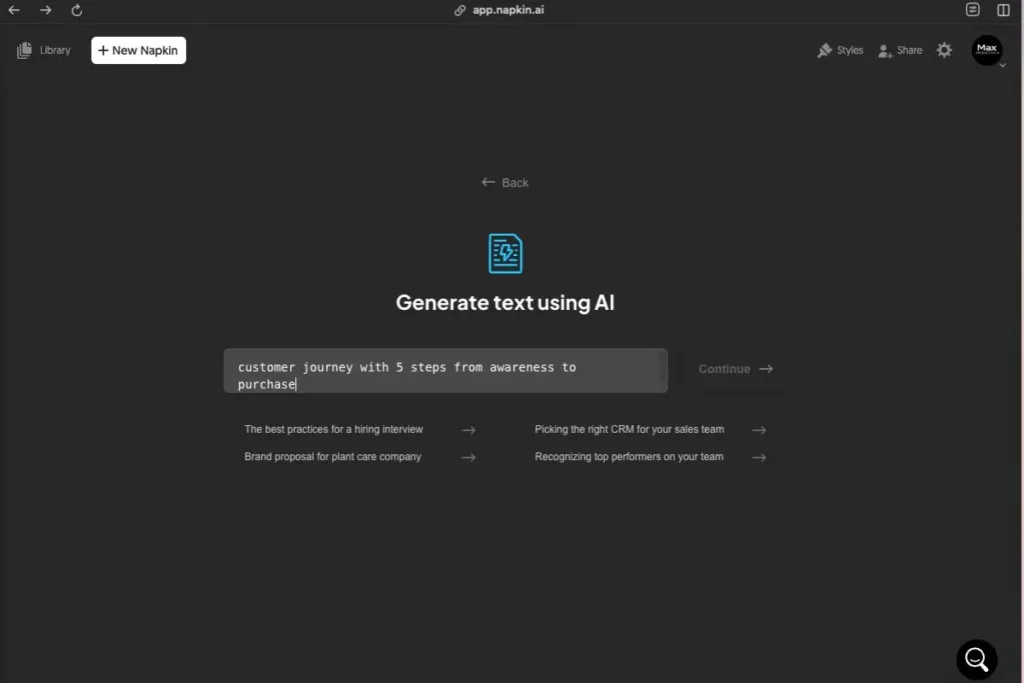
Elastic Designs: The 15-Element Flowchart Challenge
This feature deserves its own fan club. On June 10th, I decided to stress-test Napkin AI with a genuinely complex flowchart for our new onboarding process. Fifteen elements. Multiple decision points. Parallel processes.
In the old days (aka last month), this would have been my nightmare scenario. But Elastic Designs handled it like a boss. The visual automatically expanded to accommodate every element, maintaining perfect spacing and readability.
The best part? When I realized I'd forgotten two steps, I just edited the text and hit the Text-Visual sync button. The entire diagram reorganized itself instantly. No manual adjustments. No starting over. Just... done.
I may have done a little victory dance. Don't judge.
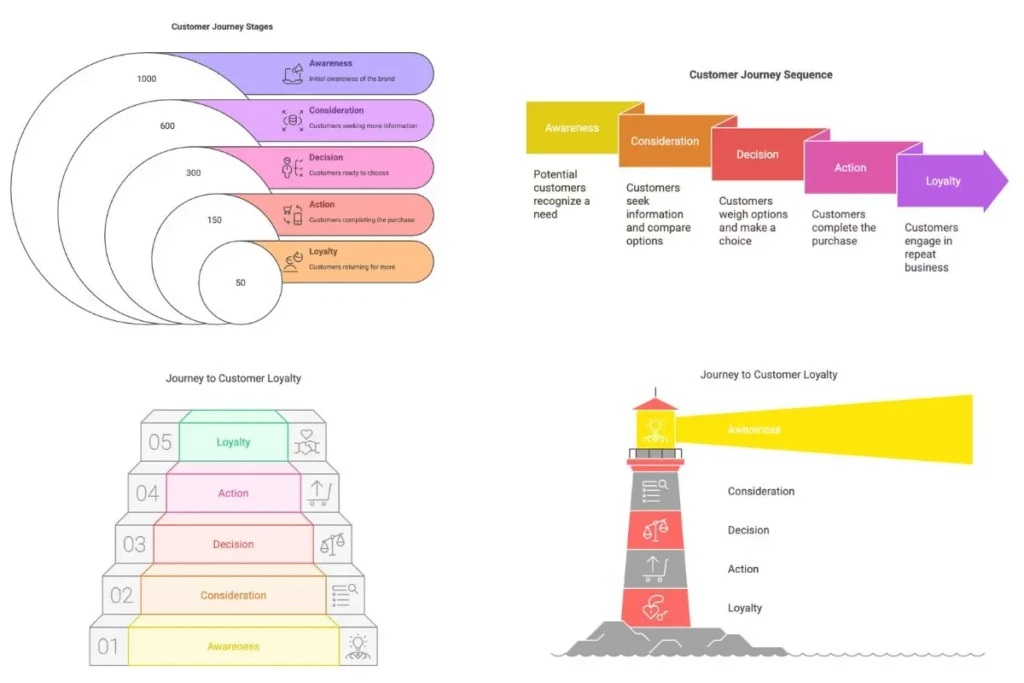
Custom Generation: Get Exactly What You Want (Update: June 25, 2025)
Just when I thought Napkin AI couldn't get better, they dropped this bombshell three days after I finished my initial review. Remember how I mentioned occasional interpretation hiccups? Well, they just solved that.
I got the email on Wednesday morning and immediately tested it. Holy productivity boost, Batman! Here's what's new:
Custom Generation Features
- Specify Your Visual Type: Instead of hoping Napkin AI guesses right, you can now tell it exactly what you want. Need a flowchart? Say "flowchart." Want a mind map? Just type it. The AI now generates the closest matching visual to your request.
- Choose Visual Orientation: Pick from vertical, horizontal, square, or let Napkin Auto decide. This is HUGE for presentations where you need landscape visuals vs. social posts that need square formats.
- Control Visual Depth: Toggle between detailed breakdowns or summary views. Plus – and this is my favorite part – there's a "Stay closer to my text" option that keeps your exact wording intact.
I tested this with that same customer journey that started my whole napkin ai review adventure. This time, I specified "horizontal flowchart with detailed steps" and checked "Stay closer to my text." The result? EXACTLY what I envisioned. No tweaking needed.
For a complex organizational chart I was working on, I selected "vertical layout" with "summary view" – perfect for the executive presentation where details would have been overwhelming.
This update addresses my main complaint about occasional interpretation issues. Now when Napkin AI doesn't nail it on the first try, it's usually because I wasn't specific enough about what I wanted. Problem solved.
Custom Styles: The Brand Consistency Test
On June 14th, I had three client presentations back-to-back. Different industries. Different brand guidelines. In PowerPoint, this would have meant three late nights adjusting colors and fonts.
With Napkin AI's Custom Styles? I uploaded each client's logo, and the tool extracted their brand colors automatically. Selected their fonts from the 700+ Google Fonts library. Saved each as a custom style.
Creating on-brand visuals for each presentation took minutes, not hours. Client #2 actually asked if we'd hired their design team to create the diagrams. (I tried not to look too smug when I said no.)
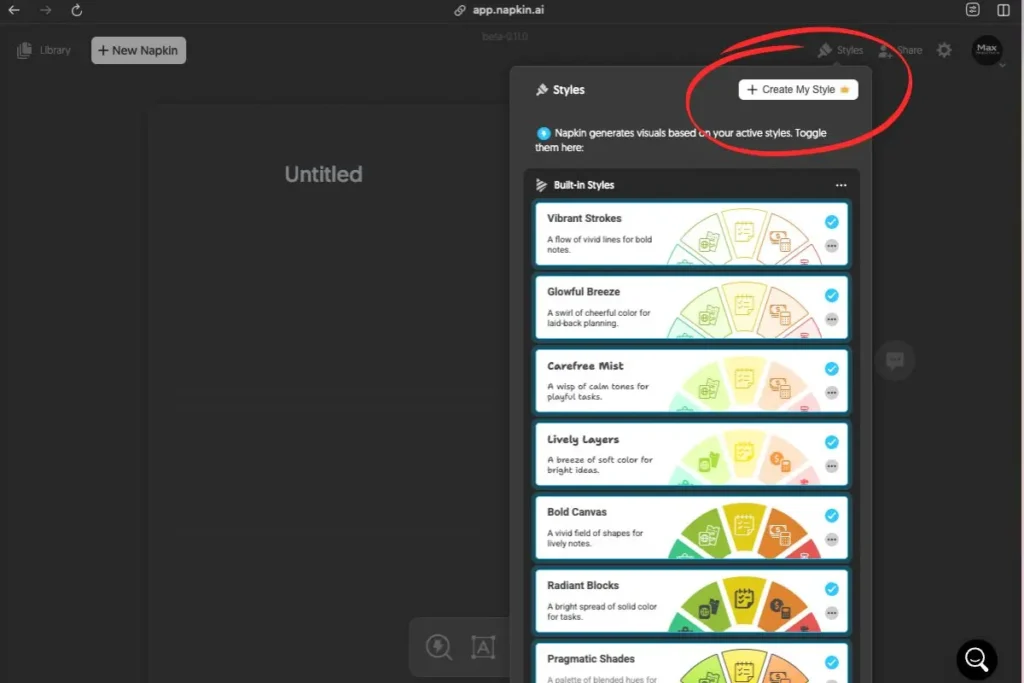
PowerPoint Export: The Real Client Presentation Story
Here's where things got really interesting. On June 18th, I had a presentation for our most traditional client – the kind who still prints handouts and takes notes with actual pens.
I created all my visuals in Napkin AI, exported them as PowerPoint files, and opened them in good ol' PPT. Everything was editable. EVERYTHING. I could tweak fonts, adjust colors, even add those cheesy animations the client loves.
But here's the game-changer: I also discovered you can import existing PowerPoint files directly into Napkin AI. On June 20th, I uploaded an old presentation, and Napkin AI extracted all the content. I could then transform those boring bullet points into engaging visuals with just a few clicks.
The meeting? Went off without a hitch. The client loved the visuals, had no idea they were AI-generated, and I got home in time for dinner.
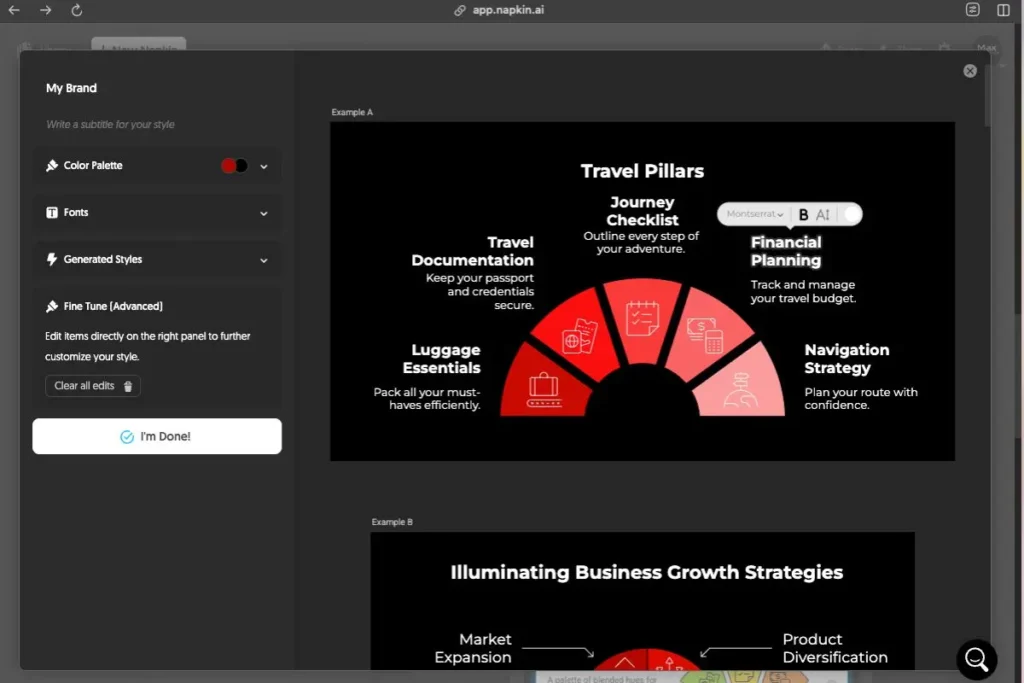
Free Tier Reality: What 500 Credits Really Means
Let's talk money – or in this case, the lack thereof. The napkin ai free tier gives you 500 AI credits per week. In my testing, that translated to:
- About 15-20 complex diagrams (at ~25-30 words each)
- Or 30-40 simple visuals (at ~12-15 words each)
- Or endless editing of existing visuals (editing doesn't use credits)
The credit system is simple: approximately 1 credit per word selected for generation. So a 20-word description uses about 20 credits.
For my first two weeks, I never hit the limit. It wasn't until I started creating visuals for fun (yes, I became that person) that I needed more credits.
Pricing Breakdown: My Wallet's Perspective
After two weeks of the free tier, I knew I needed more. Here's how I decided on napkin ai pricing:
|
Free
$0
forever
|
Plus
$9
per month
|
Pro
$22
per month
|
|---|---|---|
| 500 weekly credits | 10,000 monthly credits | 30,000 monthly credits |
| ✓ PNG & PDF export | ✓ All export formats | ✓ All export formats |
| ✗ PowerPoint export | ✓ PowerPoint export | ✓ PowerPoint export |
| ✗ Custom styles | ✓ 3 custom styles | ✓ Unlimited styles |
| Napkin watermark | No watermark | No watermark |
The ROI calculation was simple: My hourly rate is $75. Napkin AI saves me at least 5 hours per week on visual creation. That's $375 in time saved for a $9 investment. Even my math-challenged brain could see that's a win.
Pro tip: They offer 25% off for annual plans. I'm waiting to see if I stick with Plus or need Pro before committing to a year.
Napkin AI vs Alternatives: The Honest Comparison
During my 30-day napkin ai review, I couldn't help but compare it to my usual tools. Here's how napkin ai alternatives stack up:
Napkin AI vs Canva
Canva is great for social media graphics and general design. But for business diagrams? Napkin AI wins hands down. The AI understanding of business concepts is unmatched. Canva still requires manual design work; Napkin AI just... gets it.
Napkin AI vs Gamma AI
I've used Gamma (even wrote a review on it). Gamma is fantastic for full presentations, but Napkin AI is laser-focused on individual visuals. For quick diagram needs, Napkin AI is faster and more intuitive. Gamma creates entire decks; Napkin creates perfect individual visuals.
Napkin AI vs ChatGPT
Different beasts entirely. ChatGPT can describe what a diagram should look like. Napkin AI actually creates it. I often use both together – ChatGPT for content ideas, Napkin AI for visualization.
Napkin AI vs Traditional Tools
PowerPoint and I are taking a break. It's not them, it's me. (Actually, it's definitely them.) For the specific task of creating business visuals, Napkin AI is approximately 10x faster. Not exaggerating.
Security & Privacy: The Stuff That Matters
I'll admit, I was paranoid about uploading client information to yet another AI tool. So I did my homework.
Napkin AI encrypts data in transit and at rest. They don't train their AI on user content if you opt out of data sharing. They have contractual agreements with AI subprocessors prohibiting model training on customer data.
For sensitive client work, I still anonymize data before uploading. But for general business diagrams? I'm comfortable with their security measures.
My personal comfort level: 8/10. Would be 10/10 if they offered on-premise deployment for enterprise users, but that's me being extra cautious.
Who Should Use This (And Who Shouldn't)
After a month of testing, here's my honest take on who needs Napkin AI in their life:
Perfect for:
- Consultants who create client presentations weekly (this is me!)
- Product managers explaining complex features
- Marketers who need quick infographics
- Educators creating visual learning materials
- Content creators who want engaging visuals for blogs and social media
- Anyone who breaks out in hives at the thought of design work
Maybe skip if:
- You're a professional designer who loves complete control
- You only need visuals once in a blue moon (free tier might be enough)
- You require highly specific technical diagrams (think circuit boards)
- You need mobile creation capabilities (it's desktop-only for now)
- You work exclusively offline (it's web-based, needs internet)
The Honest Verdict: What Surprised Me, What Disappointed Me
What Surprised Me:
- The speed. I mean, I expected fast, but not THIS fast.
- How quickly it became part of my workflow. By day 10, I was using it automatically.
- The quality. These don't look like AI-generated visuals – they look professionally designed.
- Elastic Designs handling complex diagrams better than I ever could manually.
- File import capabilities – uploading PowerPoints and PDFs was a game-changer.
- How much I enjoyed creating visuals (who am I?!))
- They're actively improving based on user feedback – the Custom Generation update landed just days after my testing ended!
What Disappointed Me:
- Occasional interpretation hiccups with very abstract concepts.
- No mobile editing (viewing only on mobile devices).
- Can't generate multiple visuals simultaneously (patience is not my virtue).
- The free tier's watermark is fairly prominent (though fair for a free tool).
- Sometimes the same templates appear repeatedly with extended use.
Overall Recommendation: If you create business visuals regularly and value your sanity, this napkin ai review has one conclusion: get it. Start with the free tier, fall in love, upgrade to Plus. Your future self will thank you.
The tool isn't perfect, but it's about 95% perfect for my needs. That missing 5%? Update: Make that 98% perfect – the new Custom Generation feature (launched June 25) just solved most of my remaining issues. Now I can specify exactly what visual I want, choose the orientation, and control the level of detail. They're clearly listening to user feedback and improving rapidly.
Is napkin ai worth it? Absolutely, unequivocally yes.
What I Loved
- Lightning-fast visual creation (seconds vs hours)
- No design skills needed - just type and go
- Professional results that impressed clients
- Elastic Designs handle complex diagrams perfectly
- PowerPoint import/export for seamless workflow
- Generous free tier (500 credits weekly)
Room for Improvement
- Desktop-only creation (mobile viewing only)
- Occasional hiccups with abstract concepts
- Can't generate multiple visuals simultaneously
- Template variety could be broader
- Free tier watermark is prominent
FAQs (Or: Questions My Colleagues Keep Asking)
Is Napkin AI really worth it, or is this review just hype?
How steep is the learning curve?
Can I use Napkin AI for client work?
What about complex technical diagrams?
Is the free tier actually useful?
Can I use it on my phone?
The Bottom Line
Thirty days ago, I was a PowerPoint prisoner. Today? I'm creating visuals that make my designer friends jealous, and I'm doing it in seconds instead of hours.
This napkin ai review comes down to one simple truth: Napkin AI took something I dreaded (creating business visuals) and made it something I enjoy. That's not just a tool – that's a minor miracle.
Is it perfect? No. Will it replace professional designers? Not for complex projects. But for the everyday visual needs that plague most of us? It's a game-changer.
My advice? Stop reading this napkin ai review and go try it yourself. The free tier costs nothing but a few minutes of your time. Just head to napkin.ai, sign up (Google SSO makes it instant), and paste some text. Trust me, those few minutes will save you hours of PowerPoint pain.
Now if you'll excuse me, I have some diagrams to create. For fun. (I know, I can't believe it either.)
